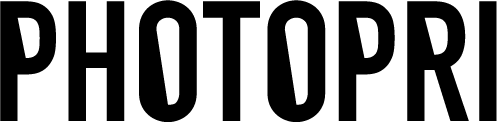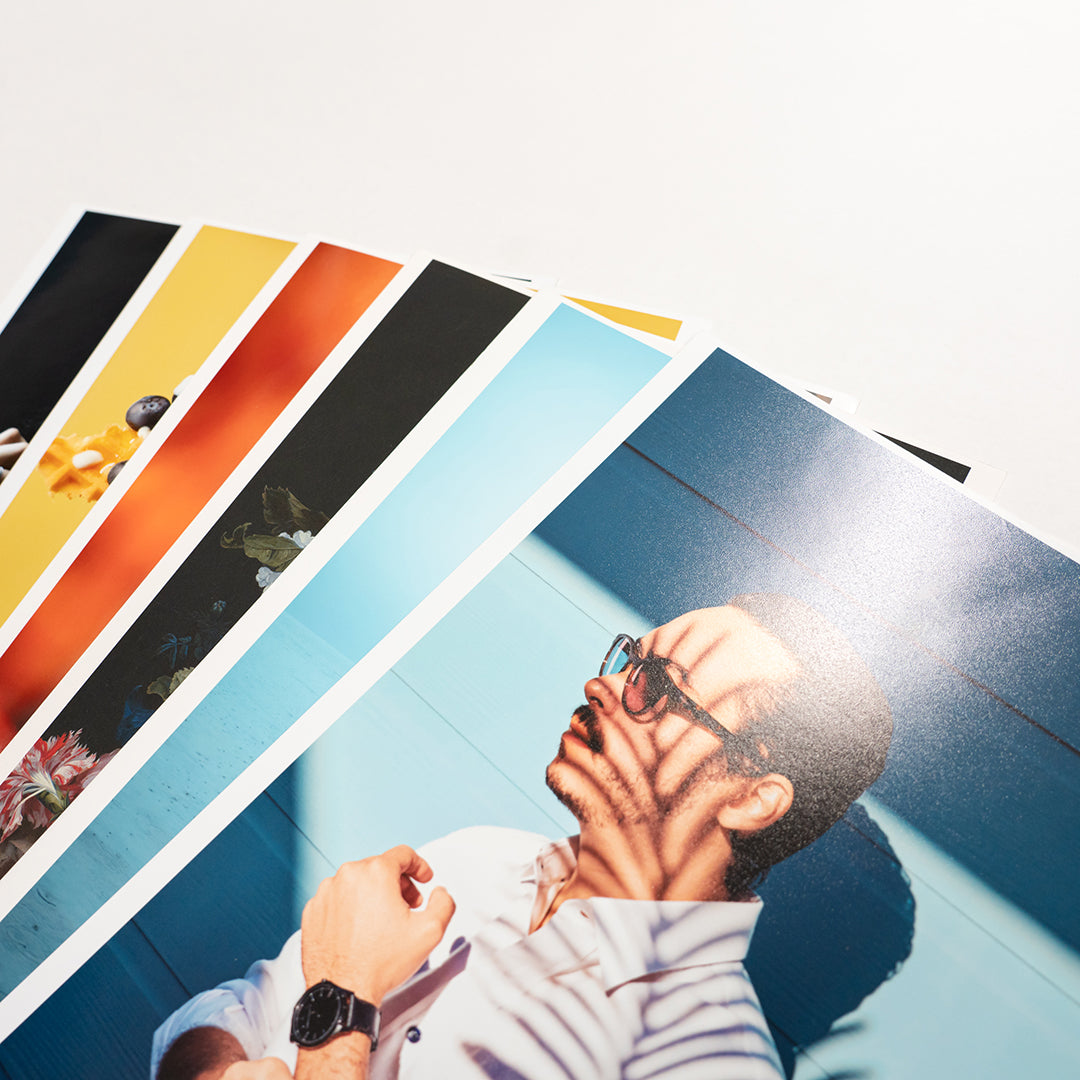High-quality prints are possible even with iPhone photos! Required resolution (ppi) and tips for shooting and editing RAW images
目次
この記事について

PHOTOPRI(フォトプリ)
プロ品質の写真プリントサービス
「PHOTOPRI(フォトプリ)」は、写真展クオリティのプリントを提供する専門店です。一枚一枚の色を丁寧に調整し、30種類以上の用紙から最適なものを提案。あなたの作品が持つ魅力を最大限に引き出すお手伝いをします。大切な作品を、最高の形で残しませんか?
High-quality prints are possible even with iPhone photos! Required resolution (ppi) and tips for shooting and editing RAW images
"I really like this photo I took with my iPhone, so I want to print it out and hang it up."
"But doesn't the quality of smartphone photos deteriorate when they are enlarged?"
So, are you letting your masterpieces sit dormant on your smartphone? The latest iPhones are equipped with high-performance cameras that even professionals will be amazed by, and with the right knowledge and techniques, you can create high-quality prints worthy of being displayed in a photo exhibition .
In this article, we, art print experts, will answer all your questions, from the truth about the "resolution" of iPhone photos, which many people often misunderstand, to tips for taking and editing photos that will dramatically improve print quality, and how to choose a printing service that will determine the final result.

A photo from your iPhone will be transformed into a beautiful work of art.
Is the resolution of iPhone photos really low? The truth about "ppi" and "pixels"
First, let's explain the biggest question: "resolution." We often hear that "300 ppi is required for printing," but what does this mean?
- Pixels: The number of "dots" that make up a photo. This indicates the absolute size of the photo data. (Example: 4032 x 3024 pixels)
-
Resolution (ppi): "ppi" stands for "pixels per inch" and refers to the "density" of the number of pixels per inch.
*A similar term is dpi (short for dots per inch), but this is mainly used as a unit of measurement to indicate resolution during printing. When referring to the resolution of the digital image itself, the more appropriate term is "ppi."
In other words, the important question is , "Are there enough pixels for the size you want to print?" iPhone photos are by no means low resolution. For example, a photo taken with the iPhone 15's main camera (24MP setting) is approximately 5712 x 4284 pixels. This means that even if you print at 300 ppi, which is considered high quality, it will still be large enough to fit an A3 size (297 x 420 mm) or larger.
Approximate number of pixels required for print size (300ppi)
Compare this to the pixel count of your own photos. View the image in the Photos app and swipe up to see the details.
| Print Size | Dimensions (mm) | Approximate number of pixels required |
|---|---|---|
| L size | 89 × 127 mm | Approximately 1051 x 1500 pixels |
| A4 | 210 × 297 mm | Approximately 2480 x 3508 pixels |
| A3 | 297 × 420 mm | Approximately 3508 x 4961 pixels |
| A2 | 420 × 594 mm | Approximately 4961 x 7016 pixels |
Maximize print quality! 5 tips for taking and editing high-quality photos with your iPhone
Here are some easy tips to help you get the most out of your iPhone.
1. Enable "ProRAW" in camera settings (for iPhone Pro users)
If you have an iPhone 12 Pro or later model running iOS 14.3 or later, we recommend shooting with Apple ProRAW. RAW data is raw image information that isn't compressed like JPEG. Because it contains a wealth of light and color information, you can boldly adjust brightness and color while minimizing image degradation in post-production.
How to set it up: Go to Settings > Camera > Formats and turn on Apple ProRAW or ProRAW & Resolution Control.
2. Complete on your smartphone! Recommended editing apps and export settings
You can enhance the photos you take by using a smartphone app. Popular apps include Adobe Lightroom for Mobile and VSCO. The important thing is the export settings after editing.
To avoid loss of image quality, be sure to export in "Highest Quality" "File Format: JPEG, 100% Quality" or "TIFF" format if possible.
3. Don't use digital zoom
Resist the urge to zoom and move closer to your subject. Digital zoom simply stretches part of the image, significantly degrading image quality.
4. Transfer files using "AirDrop" or "file sharing services"
Even if you take and edit high-quality photos, they can be ruined if you transfer them incorrectly. When sending photos using a messaging app like LINE, the data is automatically compressed. When sending data to a PC, use a file sharing service like AirDrop, Google Drive, or Dropbox, which won't degrade the image quality.
5. The print service you choose will determine the outcome
This is the last and most important point. No matter how good your data is, if the printer, paper, and service provider you use to print it all are not skilled, your work will not shine. Here's why we at PHOTOPRI can produce professional-quality results even with iPhone photos.
Turn your iPhone photos into works of art. Three reasons to choose PHOTOPRI
Reason 1: Ultra-high-resolution printing unlocks the potential of your iPhone photos
Our giclee prints boast an incredible resolution of 2880 x 1440 dpi , allowing us to fully reproduce the subtle color gradations and details of photos taken with an iPhone, creating the depth and three-dimensionality of images taken with a DSLR camera.
Reason 2: RGB direct printing reproduces the colors you see on your iPhone screen
Have you ever had the experience of seeing the colors of a photo on your iPhone look completely different from the colors you see when it's printed? This is because many printing services change the colors when they convert the data into CMYK colors for printing. PHOTOPRI prints directly using the same RGB colors as on your iPhone screen, faithfully reproducing the vibrant colors you've edited.
Reason 3: A wide range of art papers to bring out the best in your photos
For travel landscape photos, choose vibrant glossy paper . For portraits of loved ones, choose soft matte paper . For artistic expression, choose Japanese paper with its unique texture. By choosing the best paper for your iPhone photos, your work will shine even more.

If you're not sure which paper to choose, we recommend our "All Paper Samples" which allow you to actually touch and test all the types of paper we carry at PHOTOPRI.
Summary: Why not turn the treasures in your iPhone into real art?
There's no need to give up just because it's a smartphone photo. By keeping in mind the points introduced in this article and choosing a print service that understands the value of your work, your iPhone photos can be transformed into stunning works of art that will impress everyone.
- Know how many pixels you need and shoot at high quality settings (ProRAW is best).
- When exporting and transferring files after editing, choose a method that does not degrade image quality.
- Entrust the final result to a high-quality printing service.
Precious memories, a miraculous photograph taken by chance, a beautiful moment in everyday life. Their value is no different from that of photographs taken with expensive cameras used by professionals. At PHOTOPRI, we respect every photograph and use the best technology to capture its brilliance on paper.
Why not try out our print quality with a photo of your favorite subject? We're sure you'll discover new possibilities for your iPhone photos.
Learn more about PHOTOPRI's print services
Related keywords
この記事を書いた人

PHOTOPRI(フォトプリ)
プロ品質の写真プリントサービス
「PHOTOPRI(フォトプリ)」は、写真展クオリティのプリントを提供する専門店です。一枚一枚の色を丁寧に調整し、30種類以上の用紙から最適なものを提案。あなたの作品が持つ魅力を最大限に引き出すお手伝いをします。大切な作品を、最高の形で残しませんか?