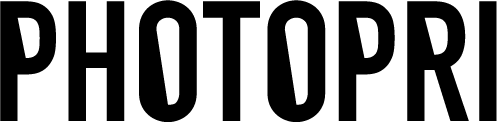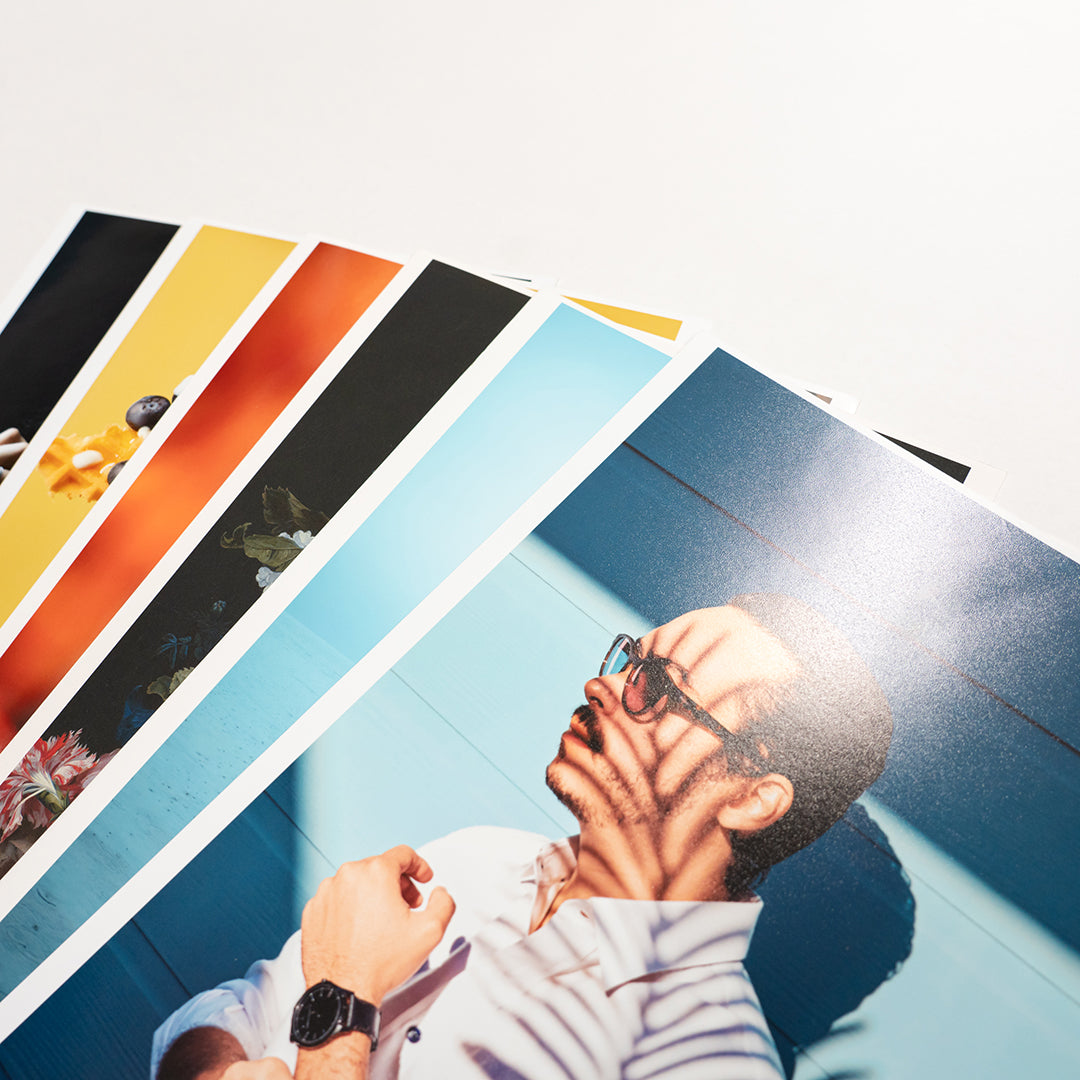[Microsoft Office] How to convert PowerPoint / Word / Excel to PDF
目次
この記事について

PHOTOPRI(フォトプリ)
プロ品質の写真プリントサービス
「PHOTOPRI(フォトプリ)」は、写真展クオリティのプリントを提供する専門店です。一枚一枚の色を丁寧に調整し、30種類以上の用紙から最適なものを提案。あなたの作品が持つ魅力を最大限に引き出すお手伝いをします。大切な作品を、最高の形で残しませんか?
[Microsoft Office] We will introduce how to convert PowerPoint/Word/Excel (Windows and Mac) to PDF .
If you are submitting Office data, please convert it to print data in PDF format before submitting it.
For Windows
【word】
1. If the file has been previously saved, select File → Save a Copy.
↓
2. If the file has not been saved, select File → Save As.
↓
3. Select Browse to choose a location on your computer to save the file.
↓
4. Select PDF from the drop-down list and then select Save. 
[Excel]
1. Select the File tab.
↓
2. Select Save As.
↓
3. In Excel 2013 or Excel 2016, you must select a location and folder to display the Save As dialog box.
In the File name box, type a name for the file, if it's not already typed.
↓
4. In the Save As list, select PDF (*.pdf).
- If you want to open the file in the selected format after saving, select the Open file after publishing box.
- If your document requires high print quality, select Standard (publish online and print).
- If file size is more important than print quality, select Smallest size (publish online).
↓
5. Select Options to set which pages to print, choose whether to print markup, and select output options. For more information about the Excel Options dialog box, see Learn more about PDF options. When you're done, select OK.
Select Save.
[PowerPoint]
1. Select the File tab.
↓
2. Select Save As.
↓
3. In PowerPoint 2013 or PowerPoint 2016, you must select a location and folder to see the Save As dialog box.
In the File name box, type a name for the file, if it's not already typed.
↓
4. In the Save As list, select PDF (*.pdf).
- If you want to open the file in the selected format after saving, select the Open file after publishing box.
- If your document requires high print quality, select Standard (publish online and print).
- If file size is more important than print quality, select Smallest size (publish online).
↓
5. Select Options to set up which pages to print, choose whether to print markups, and select output options. When you're done, select OK.
↓
6. Select Save.
For MacOS (all apps)
1. Select File, then select Save As.
↓
2. Select the File Format at the bottom of the window.

↓
3. Select PDF from the list of available file formats.
If the file doesn't already have a name, select Export.
↓
4. Select PDF from the list of available file formats.
↓
5. If the file doesn't already have a name, select Export.
この記事を書いた人

PHOTOPRI(フォトプリ)
プロ品質の写真プリントサービス
「PHOTOPRI(フォトプリ)」は、写真展クオリティのプリントを提供する専門店です。一枚一枚の色を丁寧に調整し、30種類以上の用紙から最適なものを提案。あなたの作品が持つ魅力を最大限に引き出すお手伝いをします。大切な作品を、最高の形で残しませんか?