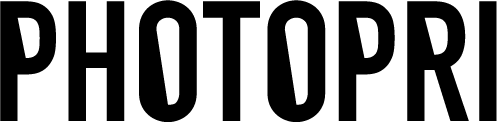How to submit AI data ① About outlining
目次
この記事について

PHOTOPRI(フォトプリ)
プロ品質の写真プリントサービス
「PHOTOPRI(フォトプリ)」は、写真展クオリティのプリントを提供する専門店です。一枚一枚の色を丁寧に調整し、30種類以上の用紙から最適なものを提案。あなたの作品が持つ魅力を最大限に引き出すお手伝いをします。大切な作品を、最高の形で残しませんか?
When I tried to submit my AI data, it said "Please outline the font"! When I had them open the data I created, the layout was messed up!
To prevent this from happening, you need to outline the font when submitting it to a printing company. We also ask that you do this when submitting your text to a printing company. Below, we will explain how to outline the font.
What you'll learn in this article
・What is "outlining" AI data? ・The benefits of outlining ・The steps for outlining
Below we will explain how to outline!
_
First of all, what is outlining?
The process of changing text or objects from lines to a fill so that they can be recognized as shapes is called "outlining."
When opening data on another PC without outlining it, the font you are using may be replaced with a different font on a PC that does not have the font installed, resulting in garbled characters and other changes to the layout and design.
_
・Advantages and points to note when outlining
Outlining prevents your design from collapsing and allows you to make edits that wouldn't be possible if you just used lines!
However, once you have outlined it, you cannot go back to the original even if you want to edit the text or shapes.
We recommend that you always save the data under a different name before outlining.
_
- Try outlining the font
1. After placing text using the text tool, select the text
2. Select Format > Create Outlines from the menu bar above.


It is now a <group><compound path>.

By applying this to all characters, letters are replaced with shapes, preventing the layout from changing due to a change in font!
_
Today I'll introduce you to outlining.
Check out other articles about AI data here.
② How to rasterize AI data
③ Regarding broken links to AI data
この記事を書いた人

PHOTOPRI(フォトプリ)
プロ品質の写真プリントサービス
「PHOTOPRI(フォトプリ)」は、写真展クオリティのプリントを提供する専門店です。一枚一枚の色を丁寧に調整し、30種類以上の用紙から最適なものを提案。あなたの作品が持つ魅力を最大限に引き出すお手伝いをします。大切な作品を、最高の形で残しませんか?