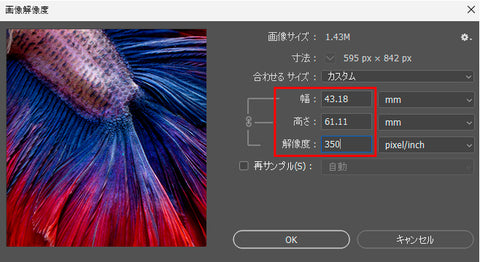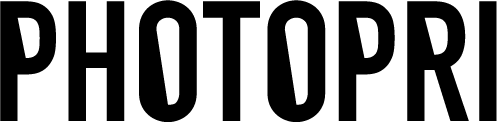This time, we will introduce you to "resolution," which is important for producing beautiful printed materials!
When you request a print job from a printing company, you may have seen a statement such as "A resolution of XX ppi is recommended."
Even with PHOTOPRI, the recommended resolution is basically "300-350ppi".
The number with the unit "ppi" or "dpi" is the resolution!
(The difference between ppi and dpi would take too long to explain, so I will skip it.)
If you submit an image with a low number (poor image quality), the printer's capabilities will not be fully utilized and the finished product will be rough.
Digital images are made up of tiny colored particles.
These colored particles are called "pixels" or "picture elements ."
The more pixels there are, the more detail you can create, resulting in a better quality image!
(The term "megapixels" is often used to describe the resolution of images captured by a camera!)
The resolution unit "ppi" is an abbreviation for "Pixels Per Inch."
This means "how many pixels are in one side of a 1 inch square."
The unit inch is not very familiar to Japanese people, but
1 inch = 2.54 cm, so it's easy to remember this as "how many pixels are lined up in an area of 2.54 cm."
Roughly speaking, resolution is the density at which pixels are arranged .
2. Common mistakes when changing resolution
At PHOTOPRI, if the image quality is significantly low, we will contact you to confirm before printing.
(Please note that the level of roughness that is acceptable is subjective and cannot be guaranteed.)
A common mistake when someone says that the image quality is poor is to just change the resolution number of the same image .
For example, in Adobe Photoshop you can change the resolution from a screen like this.

When I try to edit an A4 size (297*210mm) image with a resolution of "72" to "350"...
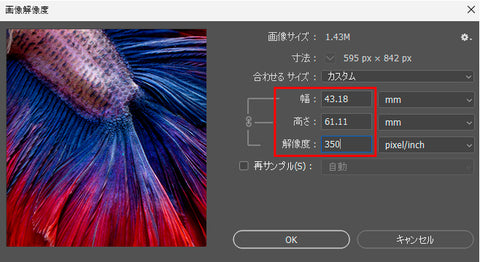
The actual size of the image has been reduced to 61*43mm!
Resolution refers to the density at which pixels are arranged , so the higher the resolution, the smaller the actual size of the image will be .
Even if the resolution figures are correct, this is not suitable for printing A4 size.

In other words, no matter how much you change the resolution, the image quality will not improve unless the original number of pixels increases .
In Photoshop, if you check "Resample", you can change the resolution without changing the image size,
This is a function that allows the application to forcibly fill in the missing pixels.
Please note that using "Resample" will not improve image quality!
The original number of pixels is
For digital illustrations, create a new canvas before you start painting.
If it's a camera, when you take a photo/export the image
It has been decided that...
It is possible to force high image quality using AI, but this is a different technology and we will not go into detail here.
I wish PHOTOPRI's service could improve the quality of my customers' images...
3. Summary
When preparing images for printing
" ① At the actual size you want to print"
" ②Adjust to the recommended resolution"
Ideally, these two items should be met.
I want to create an image in A4 size (297*210mm) at 350ppi, but how many pixels do I need? If you're unsure, there are automatic calculation tools like
this one that can help!
(Link to an external site)
If you are unsure whether your image will print clearly, please contact us in advance!