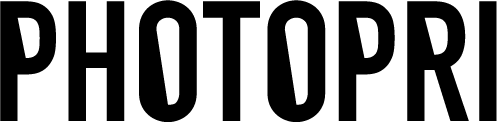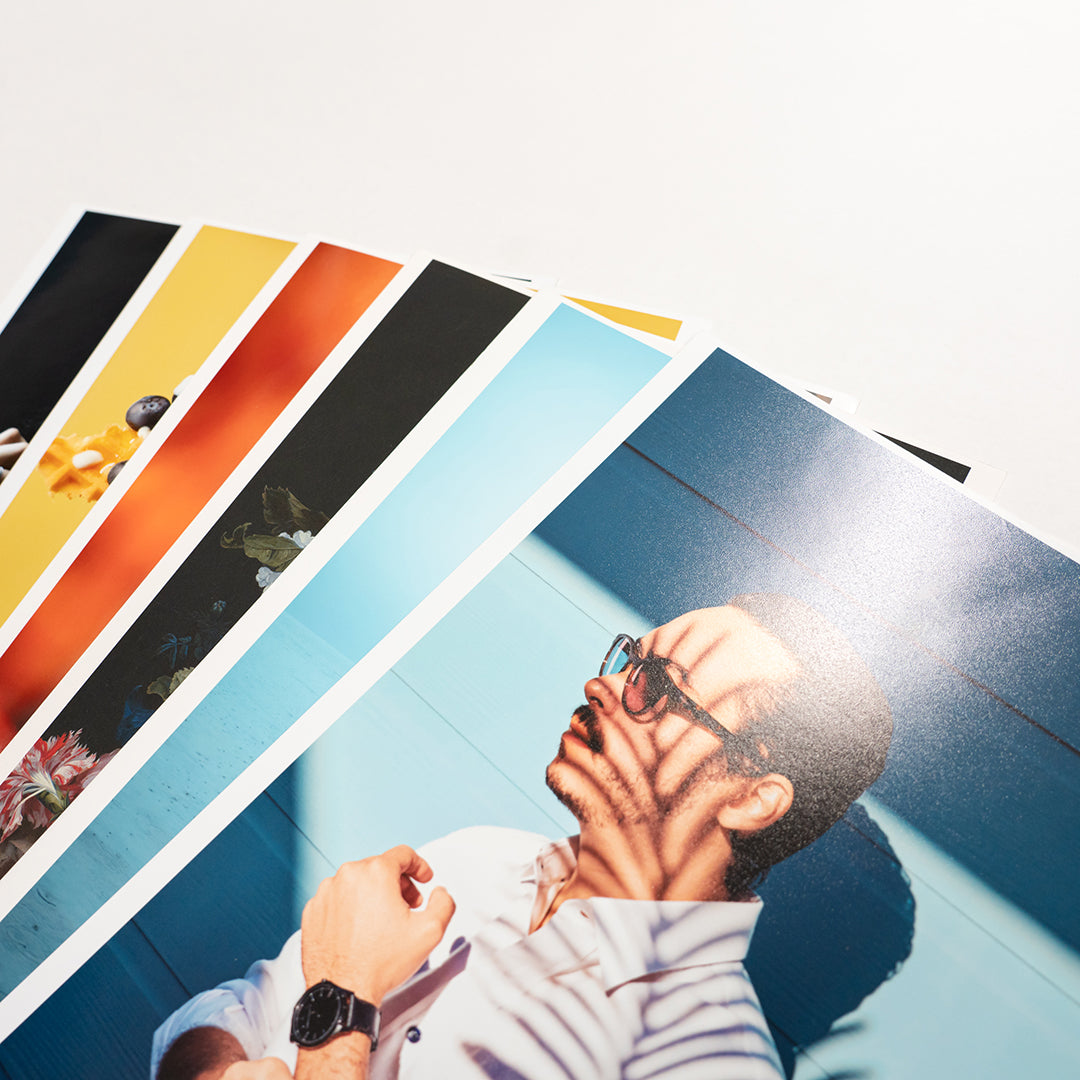[Resolution and size] Recommended canvas settings for illustrations
table of contents
この記事について

PHOTOPRI(フォトプリ)
プロ品質の写真プリントサービス
「PHOTOPRI(フォトプリ)」は、写真展クオリティのプリントを提供する専門店です。一枚一枚の色を丁寧に調整し、30種類以上の用紙から最適なものを提案。あなたの作品が持つ魅力を最大限に引き出すお手伝いをします。大切な作品を、最高の形で残しませんか?
[The best solution for printing illustrations] No more confusion! A complete guide to canvas and artboard settings

Do you want to preserve your work in the best possible form?
Hello! I'm Matsumura , the CEO of PHOTOPRI , a service that provides large-format prints of the quality needed for photo exhibitions and art exhibitions. I also work as a professional photographer and designer.
This time, we'll thoroughly explain the first step in printing a digital illustration beautifully: setting up your canvas or artboard. If you're having trouble printing something, like, "The image looks blurry when I print it," or "The colors are completely different from what I saw on the monitor," this article might be the clue to solving your problem!
What is a canvas/artboard? Understanding the basics
In illustration software, what's called a "canvas" or "artboard" is the work area where you actually draw your illustration. The names used vary slightly depending on the software you're using.
| application | Name of the workspace |
|---|---|
| Adobe Illustrator | Artboard |
| CLIP STUDIO PAINT | canvas |
| Procreate | canvas |
| MediBang Paint | canvas |
Think of it as the equivalent of the "paper" you use to draw in the real world. When you export your work as an image in JPEG, PNG, PDF, or other formats, the size and quality of the image will be greatly affected by the settings of this canvas (artboard).
Now, let's take a closer look at the three settings that are particularly important when creating a new document: size, resolution, and color mode, and the recommended settings and reasons for choosing them.
Tip 1: Setting the right canvas size
What size is recommended? Why is A4 good?
First, the conclusion: if you're unsure, we recommend starting with A4 size (210mm x 297mm)!
If you set the A4 size with the recommended resolution of 350 ppi (pixels per inch), which will be described later, the pixel count will be 2,894 x 4,093 pixels .
The reason we recommend A4 size is because it is highly versatile.
- Common print size: A standard size that is easy to handle with home printers and convenience store printing.
- Portfolios and portfolios: If you create your work on A4 paper, it will be convenient for filing or compiling it into a portfolio later.
- Standard for reduction/enlargement: If you create a file based on A4 size, it will be easier to reduce the quality of the image when reducing it to a small size for social media or enlarging it to a larger size such as A3 for printing. (Of course, there is a limit to how much you can enlarge it.)
Even if you don't have any plans to print it at the moment, producing it at a certain size will open up possibilities in the future if you decide, "I want to print it after all!"

The A4 size (210mm x 297mm) is a convenient size that can be used for a variety of purposes.
Point 2: Resolution (ppi) for beautiful printing
What is resolution and why is it important?
Resolution is a number that indicates the level of detail in an image, and is usually expressed in units of "ppi (pixels per inch)" or "dpi (dots per inch)." This indicates how many pixels (or dots) are contained in a width of 1 inch (approximately 2.54 cm).
Higher resolution means more information per inch, resulting in sharper, smoother, and higher quality print results with more detail.

The higher the resolution, the clearer the details.
Conversely , if the resolution is low, the amount of information per inch will be less, resulting in a low-quality finished image that looks grainy and has noticeable jagged edges.

If the resolution is low, the image will look grainy.
What is the recommended resolution?
If you intend to print, set the canvas using the following resolutions as a guide.
- Color illustrations: 300-350 ppi
- Monochrome (especially line drawings and manga manuscripts): 600 ppi (sharper lines are required)
If your only purpose is to display it online, such as on social media, 72ppi or 96ppi may be sufficient, but if there's even the slightest possibility that you might print it, it's wise to create it at a higher resolution from the start. Increasing the resolution later will cause the image quality to deteriorate.
PHOTOPRI supports ultra-high resolution printing of 2880 x 1440 dpi , so the higher the resolution of the original data, the more we can maximize its potential and provide a beautiful finish.
Point 3: Color mode that faithfully reproduces colors
RGB or CMYK: Which Should You Choose?
Color modes are the rules for expressing colors, and there are two main types : "RGB color" and "CMYK color."

RGB is based on the three primary colors of light, while CMYK is based on the three primary colors of pigments.
-
RGB color (the three primary colors of light: Red, Green, Blue):
It is used in devices that emit light to express color, such as monitors and smartphone screens. The more colors are mixed, the brighter the color becomes, and the closer it gets to white (additive color mixing). It has a wider range of colors (color gamut) that can be expressed than CMYK, and is particularly good at expressing vivid greens, blues, and pinks. -
CMYK color (three primary colors + Key Plate: Cyan, Magenta, Yellow, Black):
This is used when printing on paper with a printer. The more inks mixed, the darker the color becomes, approaching black (subtractive color mixing). This is the standard method used in general commercial printing (magazines, flyers, etc.).
You might be thinking, "If RGB has a wider color gamut, then why not just choose RGB?" However, most general printing services, convenience store printers, and home printers print in CMYK colors, so if you try to print data created in RGB as is, the colors may end up looking unintended and dull as they are converted to the CMYK color gamut.
PHOTOPRI reproduces vivid colors with RGB printing!
Don't worry! PHOTOPRI supports direct printing in RGB colors, such as sRGB and Adobe RGB, which are standard color modes for digital cameras. This makes it easier to preserve the vivid colors and subtle nuances that tend to be lost during CMYK conversion, and more faithfully reproduces the colors adjusted by the artist on the monitor.
This means that if you print with PHOTOPRI, you can create your work in RGB color mode from start to finish! This means you can expect prints with vibrant, rich colors that are close to what you see on your monitor.
Also worth reading: What are the benefits of RGB printing?
We provide a more detailed explanation of the differences between RGB and CMYK printing and why PHOTOPRI recommends RGB printing.
→ Explaining RGB printing! The difference from CMYK printing and why we recommend it
Recommended canvas settings by purpose
Based on the points mentioned above, we have summarized the recommended settings for specific uses.
For general illustration printing (approximately A4 to B5 size)
These settings are for printing at a relatively small size for exhibitions, portfolios, personal use, etc. Even if you're not sure whether you'll be printing, start with these settings.
| item | A4 | A5 | B5 |
|---|---|---|---|
| Finished size (mm) | 210 × 297 | 148 × 210 | 182 × 257 |
| Number of pixels (at 350ppi) | 2,894 × 4,093 px | 2,039 × 2,894 px | 2,508 × 3,541 px |
| Recommended resolution | 300-350 ppi (color) / 600 ppi (monochrome line art) | ||
| Recommended Color Mode | RGB (sRGB or Adobe RGB) | ||
For more detailed information on choosing paper, please see our paper list page and our special page on recommended paper for illustrations .
For large illustration printing (A3 size or larger)
These settings are for printing large works such as posters and exhibitions. Because the file size will be large, operation may slow down depending on the specifications of your PC. In that case, it is effective to start the work at a slightly smaller size in the early stages of production and then enlarge it at the end, but from the perspective of image quality, it is ideal to create the work at close to actual size from the beginning.
| item | A1 | A2 | A3 |
|---|---|---|---|
| Finished size (mm) | 594 × 841 | 420 × 594 | 297 × 420 |
| Number of pixels (at 350ppi) | 8,185 × 11,589 px | 5,787 × 8,185 px | 4,093 × 5,787 px |
| Recommended resolution | 300-350 ppi (200-250 ppi is acceptable for A1 or larger prints viewed from a distance) | ||
| Recommended Color Mode | RGB (sRGB or Adobe RGB) | ||
At PHOTOPRI, you can check the prices for each size on the price list page .
For SNS and web (icons, posted images, etc.)
These are image settings for publishing on the web, such as Twitter, Instagram, Pixiv, etc. Since it is not intended for printing, a resolution of 72ppi is often sufficient.
| Application example | Recommended size (pixels) | resolution | Color Mode |
|---|---|---|---|
| Twitter Header | 1500 × 500 px | 72 ppi | RGB (sRGB) |
| Instagram square post | 1080 × 1080 px | 72 ppi | RGB (sRGB) |
| Instagram Stories | 1080 × 1920 px | 72 ppi | RGB (sRGB) |
| YouTube thumbnail | 1280 × 720 px | 72 ppi | RGB (sRGB) |
*The recommended size for each SNS may change, so please check the latest information.
Having trouble creating data?
PHOTOPRI also provides information to support your data creation.
→ About submitted data
If the problem persists, please feel free to contact us using the inquiry form .
Summary: Get the best results with the best settings
This time, we explained three important points about canvas/artboard settings for beautifully printing illustrations: size, resolution, and color mode.
- Size: Start with A4 (210mm x 297mm). Adjust according to your needs.
- Resolution: For printing, 300-350ppi for color, 600ppi for monochrome line drawings.
- Color Mode: With PHOTOPRI, you can create in RGB! Preserve vibrant colors.
Starting production with the right settings will have a big impact on the quality of your final work. I hope this article will be helpful in your creations.
At PHOTOPRI, we offer a variety of high-quality papers to ensure your illustrations are of the highest quality. Matte paper is available for a matte look, glossy paper for a glossy finish, canvas for a painterly texture, and washi paper is also popular for expressing individuality.
First, try printing an A5 size sample and see the quality for yourself!
Would you like to try it out for yourself? PHOTOPRI trial printing
"I want to see the actual finished product using my own work data..."
For those of you who are in this situation, PHOTOPRI offers an A5 size trial print service . You can print your work on the paper of your choice and check the actual quality and color. If you are unsure which paper to choose, we also recommend our paper sample set with 23 different types of paper .
Our professional staff, including myself, will use our skilled color matching techniques to create beautiful, high-definition prints of your precious artwork. If you have any questions, please see our FAQs or feel free to contact us .
We look forward to helping you bring your amazing creations to life!
Related keywords
この記事を書いた人

PHOTOPRI(フォトプリ)
プロ品質の写真プリントサービス
「PHOTOPRI(フォトプリ)」は、写真展クオリティのプリントを提供する専門店です。一枚一枚の色を丁寧に調整し、30種類以上の用紙から最適なものを提案。あなたの作品が持つ魅力を最大限に引き出すお手伝いをします。大切な作品を、最高の形で残しませんか?