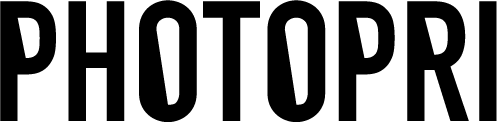How to submit AI data ② About broken links
目次
この記事について

PHOTOPRI(フォトプリ)
プロ品質の写真プリントサービス
「PHOTOPRI(フォトプリ)」は、写真展クオリティのプリントを提供する専門店です。一枚一枚の色を丁寧に調整し、30種類以上の用紙から最適なものを提案。あなたの作品が持つ魅力を最大限に引き出すお手伝いをします。大切な作品を、最高の形で残しませんか?
When I tried to submit my data using ai data, I was told that the link was broken! When I organized the data, it said that the link was broken! What should I do?
We also ask you to check the file links when you submit your files. Below, we will explain how to prevent broken links.
What you'll learn in this article
・What is an AI Data "broken link"? ・How to submit content without broken links We will explain more about links below!
_
-What is a “broken link”?
Images placed on Illustrator can be displayed in two ways: "linked" and "embedded." Images that are "embedded" are fine, but images that are "linked" will not be displayed when the data is opened unless they are sent together with the created data.
Also
- The linked image was moved from its original hierarchy.


_
How to submit without breaking links
① Link images are organized in one folder
When creating the data, create a "data folder for submission" and within that create a structure that contains the "AI data" and a "folder containing the materials to be used."

② Embedding images
Click the three lines in the top right corner of the Window > Links tab.

Click "Embed Image" .

If you check the layers panel before and after this, you will see that "Image" is now linked to "Link File".
has been replaced by.


If you submit your content following the steps above, you won't have to worry about broken links.
The difference between embedding an image and linking it to a file is the data size. Linking images to a file will reduce the size of the file, so please use whichever is more convenient for you.
If you have any concerns about your order, please feel free to contact us before placing your order! __Today I'll introduce you to outlining.
For more articles about AI data, please see below.
① About outlining AI data
③ Rasterizing AI data
この記事を書いた人

PHOTOPRI(フォトプリ)
プロ品質の写真プリントサービス
「PHOTOPRI(フォトプリ)」は、写真展クオリティのプリントを提供する専門店です。一枚一枚の色を丁寧に調整し、30種類以上の用紙から最適なものを提案。あなたの作品が持つ魅力を最大限に引き出すお手伝いをします。大切な作品を、最高の形で残しませんか?